Add Documents
You can add documents to Dynamics GP record using various file capture options such as scanning the documents by using a TWAIN compliant scanner or Fujitsu fi-NX series scanner, uploading files from your file explorer or generate a barcode to scan the documents in a batch at a later time.
Follow the below steps to add a new document directly to Dynamics GP record:
1) Open Dynamics GP application and select Purchasing from the Dynamics GP navigation pane and select Vendor from the Cards menu as shown in the below screen.

2) Now, select Additional option and click on PaperSave-Add Documents as shown below.
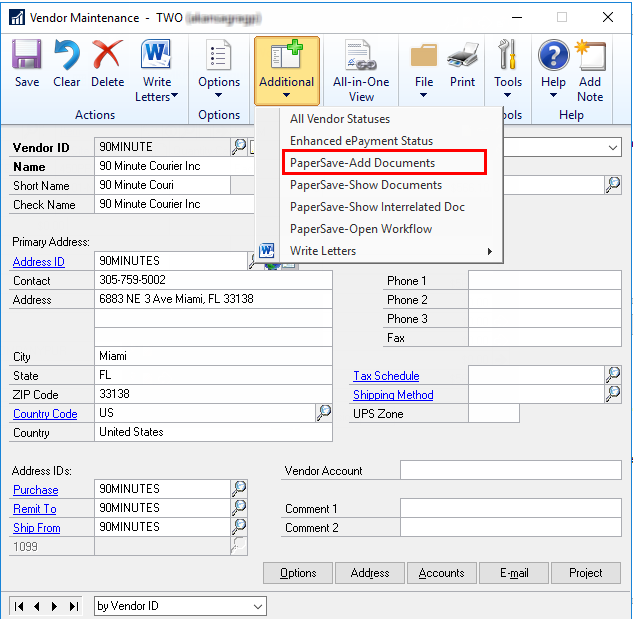
3) Now, you will be redirected to File capture option panel in the standalone Add PaperSave Document windows of the PaperSave application.
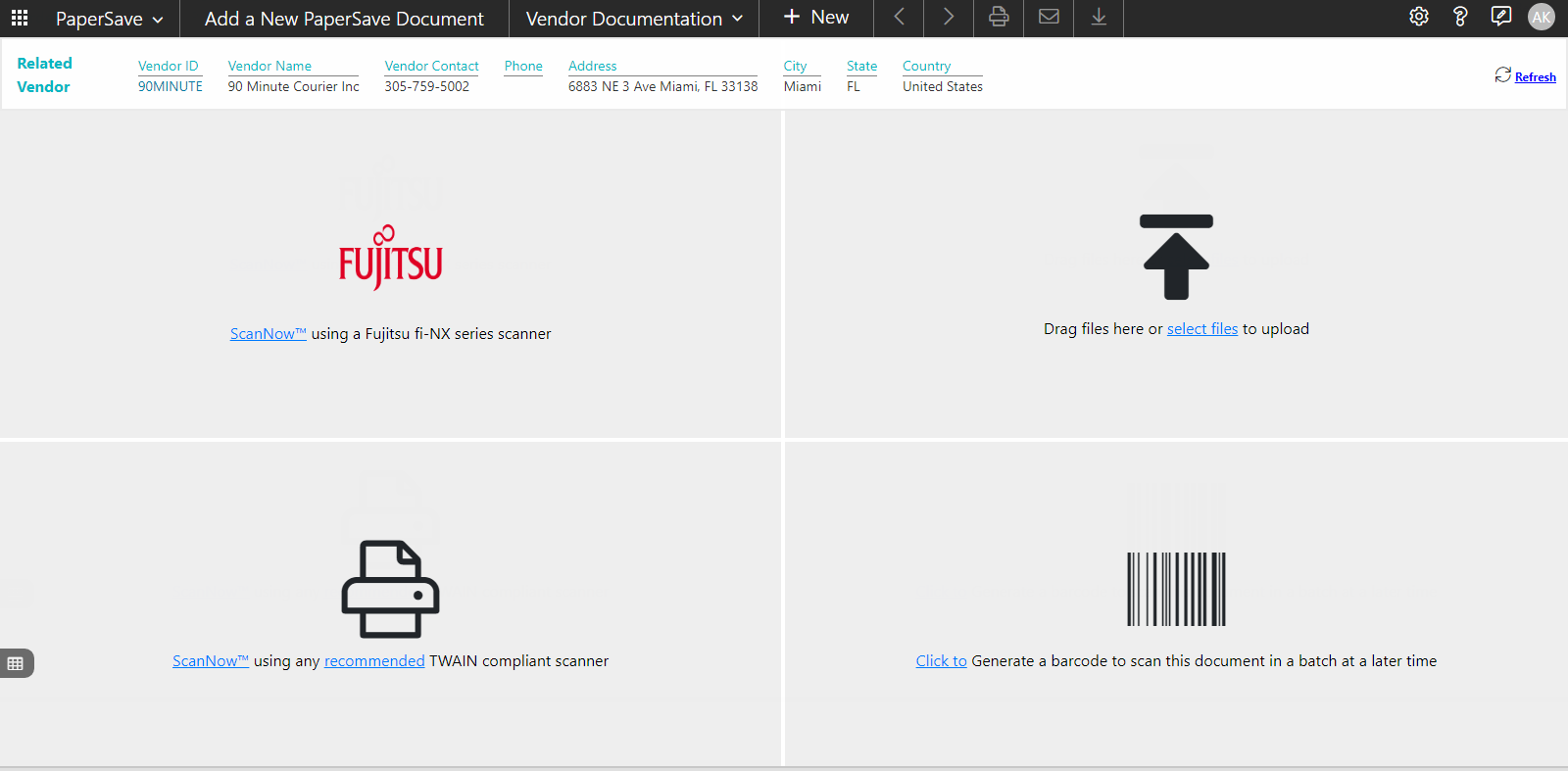
The following are the topics related to adding a new document to Dynamics GP record:
- Scan/Upload documents using any of the supported Acquisition methods
- Validate the document in an item viewer
- Submit the document to Dynamics GP record
In Addition to adding documents directly to a Dynamics GP record, you can also add documents by using any of the below options:
-
By using Side by Side Entry
- Using Auto Entry Workflow from Workflow Area
-
From Acquire Area
-
From Browse Area
-
From Search Area
- With the help of PaperSave Add-Ins
